Create the User
Responsibility: System Administrator
1- Log into Oracle Application by sysadmin
2- Select System Administrator responsibility
3- Navigate to the Users form: Security > User > Define.
Enter fields like below and assign responsibilities as below and General Ledger Super User also
4- Save your work and test new user
Data Groups
As we have a functional user , now we create a test area for customization. In order to do it , we will have to do the following.
- Registering custom application
- Associate new application to Standard data group
Register Custom Application
1- Create your new custom application.
Save your work and close the form.
Associate new application to Standard data group
1- Security > ORACLE > Data Group
2- Place your cursor in the datagroup field and query the standard data group by selecting View from the application menu > Query by example > Enter
3- Enter "Standard" in the field and the execute query View from the application menu > Query by example >Run
4- Ensure your cursor is in the Application field and click the New toolbar icon or Select New from the file menu to add a row.
5- Select your custom application from the LOV for application field
6- Select APPS from the LOV for Oracle ID field
7- Save your work
Menus
Now we will test the menu process. We want to create a System Auditor responsibility and to create a custom menu to assign to assign to that responsibility. We will implement the following
- Create a custom menu with several functions and submenus
- View custom menu using Menu Viewer
- Create a System Auditor responsibility and associate new menu to that responsibility
- Assign the System Auditor to new user and test user and responsibility.
Create Level 3 Menu
1- Access Menu under System Administrator responsibility
2- Enter appropriate data for Level 3 menu and save your work
3- Click the new record icon and enter appropriate data for Level 2 menu and save your work
4- Click the new record icon to create Level 1 Menu and enter appropriate data for Level 1 menu and save your work
Click View Tree to see your menu in tree.
Create System Auditor Responsibility
1- Navigate Security > Responsibily > Define, and enter appropriate data
Create System Auditor User
1- Navigate Security > User > Define, Enter appropriate data
Test the new user , new responsibility and new menu to ensure that they are working properly, Exit from application and enter with the new user.
Responsibility: System Administrator
1- Log into Oracle Application by sysadmin
2- Select System Administrator responsibility
3- Navigate to the Users form: Security > User > Define.
Enter fields like below and assign responsibilities as below and General Ledger Super User also
 |
| User direct responsibilities tab, The indirect responsibilities area assigned via Oracle User Management |
Data Groups
As we have a functional user , now we create a test area for customization. In order to do it , we will have to do the following.
- Registering custom application
- Associate new application to Standard data group
Register Custom Application
1- Create your new custom application.
Save your work and close the form.
Associate new application to Standard data group
1- Security > ORACLE > Data Group
2- Place your cursor in the datagroup field and query the standard data group by selecting View from the application menu > Query by example > Enter
3- Enter "Standard" in the field and the execute query View from the application menu > Query by example >Run
4- Ensure your cursor is in the Application field and click the New toolbar icon or Select New from the file menu to add a row.
5- Select your custom application from the LOV for application field
6- Select APPS from the LOV for Oracle ID field
7- Save your work
Menus
Now we will test the menu process. We want to create a System Auditor responsibility and to create a custom menu to assign to assign to that responsibility. We will implement the following
- Create a custom menu with several functions and submenus
- View custom menu using Menu Viewer
- Create a System Auditor responsibility and associate new menu to that responsibility
- Assign the System Auditor to new user and test user and responsibility.
Create Level 3 Menu
1- Access Menu under System Administrator responsibility
2- Enter appropriate data for Level 3 menu and save your work
3- Click the new record icon and enter appropriate data for Level 2 menu and save your work
4- Click the new record icon to create Level 1 Menu and enter appropriate data for Level 1 menu and save your work
Click View Tree to see your menu in tree.
Create System Auditor Responsibility
1- Navigate Security > Responsibily > Define, and enter appropriate data
Create System Auditor User
1- Navigate Security > User > Define, Enter appropriate data
Test the new user , new responsibility and new menu to ensure that they are working properly, Exit from application and enter with the new user.











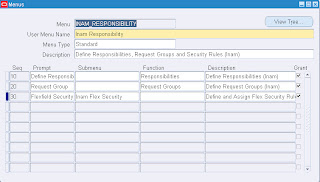








No comments:
Post a Comment